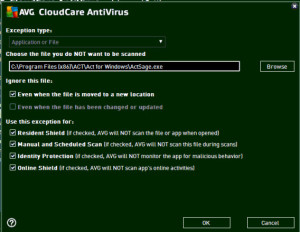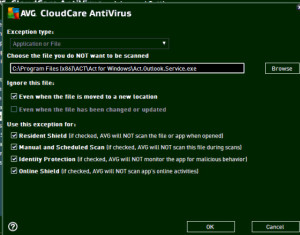AVG vs. Act!
 The latest update to AVG Anti-virus is wreaking havoc on our end users. If you’ve been a good little anti-virus user and keep your AVG up-to-date, you’ve likely been bitten by this little bugger. Basically, AVG renders Act! inoperable.
The latest update to AVG Anti-virus is wreaking havoc on our end users. If you’ve been a good little anti-virus user and keep your AVG up-to-date, you’ve likely been bitten by this little bugger. Basically, AVG renders Act! inoperable.
How do I know if I’m affected?
- If your auto updates are enabled in AVG, you likely have the most recent version
- Your Act! won’t open, or throws an error message when accessing your database
Either of these are likely to do with the AVG update issues.
Now what?
Before you take the time to make any configuration changes, you may want to simply disable AVG all together. This way we can ensure that AVG is actually the issue.
Disabling AVG
- Right-click the AVG icon in the system tray
- Click Temporarily disable AVG protection
- Choose how long you want the protection disabled, and you have the option to disable the Firewall as well.
- Click OK
For additional options and details on disabling AVG, you can visit the AVG Support Center instructions.
In most cases, getting around the AVG issue is a matter of adding a few exceptions.
Adding Act! Exceptions
- Open AVG and go to Options (top Right)
- In the options screen, scroll down and click Advanced Settings
- In the Advanced Settings Window, scroll down click on Exceptions
- Click on the Add Exception button
(There are a total of five exceptions AVG recommends adding.)
Exception 1:
Exception Type; Application or File
Browse To: C:Program Files (x86)ACTAct for WindowsAct.Scheduler.exe
Do not check anything under “Ignore This File:”
Check All under “Use This Exception For:”
Exception 2:
Exception Type; Folder
Browse To:C:Program Files (x86)ACTAct for Windows
Check All under “Use This Exception For:”
Exception Type; Application or File
Browse To: C:Program Files (x86)ACTAct for WindowsActSage.exe
Under “Ignore This File:”, Check “Even when this file is moved to a new location.”
Check All under “Use This Exception For:”
Exception Type; Application or File
Browse To: C:Program Files (x86)ACTAct for WindowsActEmail.exe
Under “Ignore This File:”, Check “Even when this file is moved to a new location.”
Check All under “Use This Exception For:”
Exception Type; Application or File
Browse To: C:Program Files (x86)ACTAct for WindowsAct.Outlook.Service.exe
Under “Ignore This File:”, Check “Even when this file is moved to a new location.”
Check All under “Use This Exception For:”
Once all of the exceptions are added, close the AVG configuration window and retry Act!. If that doesn’t work, you may want to try disabling AVG completely to verify it’s your culprit. Need further help? Call us at 410-472-5058 or e-mail support@3LeafCRM.com to schedule a remote session.